Help - Advanced Search
Restricting search with the advanced search options
The search page provides a form that gives users control to filter and sort search results.
When searching, the "indexed text" refers to everything crawled by the search engine. This always includes names, definitions, version and comments. Some items will also include additional text from associated items. For example, Data Elements include the text from its related Data Element Concept and Value Domain.
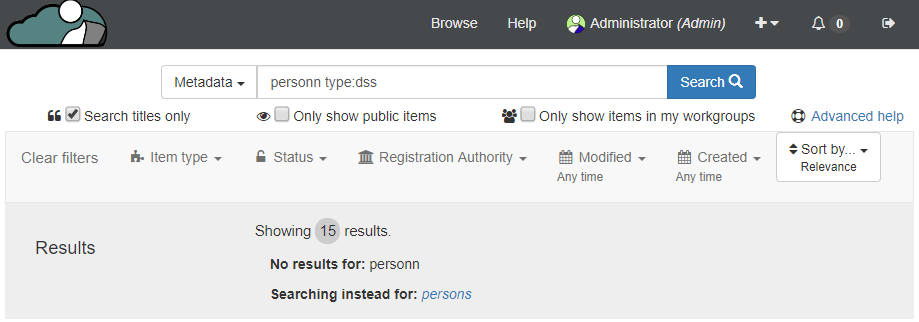
Search titles only
Selecting this option restricts Aristotle to only search for items with titles or names. This option is available for all searchable objects, including metadata types, pages, collections, documents, discussions and issues.
Only show public items
When logged in, selecting this option limits search results to only those items that are publicly visible to all users, including those without an account. This option is only shown to logged-in users as non-logged in users only have right to view to public content.
Only show items in my workgroups
When searching select this box to limit results to only those items that are within a workgroup a user belongs. This option is only shown to logged-in users.
Smart spellcheck and filter removal
When searching Aristotle-MDR performs spellchecks against search terms, and if there is
a low number of results will recommend an alternate search term.
Along with this, if a search returns zero results, Aristotle-MDR will remove any filters such as
item type or date restrictions to automatically broaden the search corpus.
Any time the search is changed, such as spelling correction or filter removal, a notification
will appear under the search bar to let users know.
Default Search
When searching without selecting an item type or category, the search engine searches across everything in the registry.
Keyword search shortcuts
When searching there are a few advanced options available to make searching easier. These can be entered into any search box using the keyword:search_term format.
Narrow search results using tokens
Certain tokens and field names, such as name, or version, can be used to limit results when searching. These will force the search engine to only return results where terms appear in those fields.
| Token | Description | Sample Query |
|---|---|---|
status:argument |
Filters items to those that have the given registered state.
This can only be used for items which can be registered. Possible values:
|
Sample: Business version:1.0.0Result: Returns items where Person appears anywhere in the indexed text, and also has a version of "1.0.0". |
id:argument or identifier:argument |
Filters items that have an additional namespaced identifiers. |
Examples:
|
name:argument |
Filters items where the given argument is in the name field of the object. |
name:PersonResult: Returns items with "Person" in the name |
namespace:argument |
Filters items that have an additional namespaced identifiers with the specified namespace. |
Sample: Person namespace:my_orgResult: Returns items where Person appears anywhere in the indexed text, and also has a namespace of "my_org". |
type:argument |
Filters items to be of the given item type. This can be any metadata type, help page, or other indexed content. | For examples, see below. |
version:argument |
Filters items where the given argument is in the version field of the object. Note: Because of the nature of the search engine, version queries need to be at least 3 characters long. |
Sample: Person version:1.0.0Result: Returns items where Person appears anywhere in the indexed text, and also has a version of "1.0.0". |
uuid:argument |
Filters items where the given argument is in the UUID field of the object. |
Sample:
|
Restrict item types using the type keyword
When searching, you can enter a type along with the name of the object type to further restrict your search. The type must not include spaces, which should be removed, or replaced with underscores or hyphens. For an even shorter query, type names can be abbreviated to the first letter of each word in the type name.
This is the same as selecting options in the Item Type dropdown on the search page.
| Query | Result |
|---|---|
Age type:property |
Returns only properties with "Age" in the text |
Person type:objectclass |
Returns only Object Classes with "Person" in the text |
Person type:object_class |
Returns only Object Classes with "Person" in the text |
Person type:oc |
Abbreviated way to return only Object Classes with "Person" in the text |
Person Age type:dec |
Abbreviated way to return only Data Element Concepts with "Person" and "Age" in the text |
Person Age type:dec type:de |
Abbreviated way to return Data Element Concepts or Data Elements with "Person" and "Age" in the text |
Person Age name:Person type:dec version:1.2.3 -
searches for items that meet the following criteria:
Person Age- "Person" or "Age" in the indexed textname:Person- "Person" appearing in the nametype:dec- Are of the type Data Element Conceptversion:1.2.3- Have a version of "1.2.3"
Last modified: